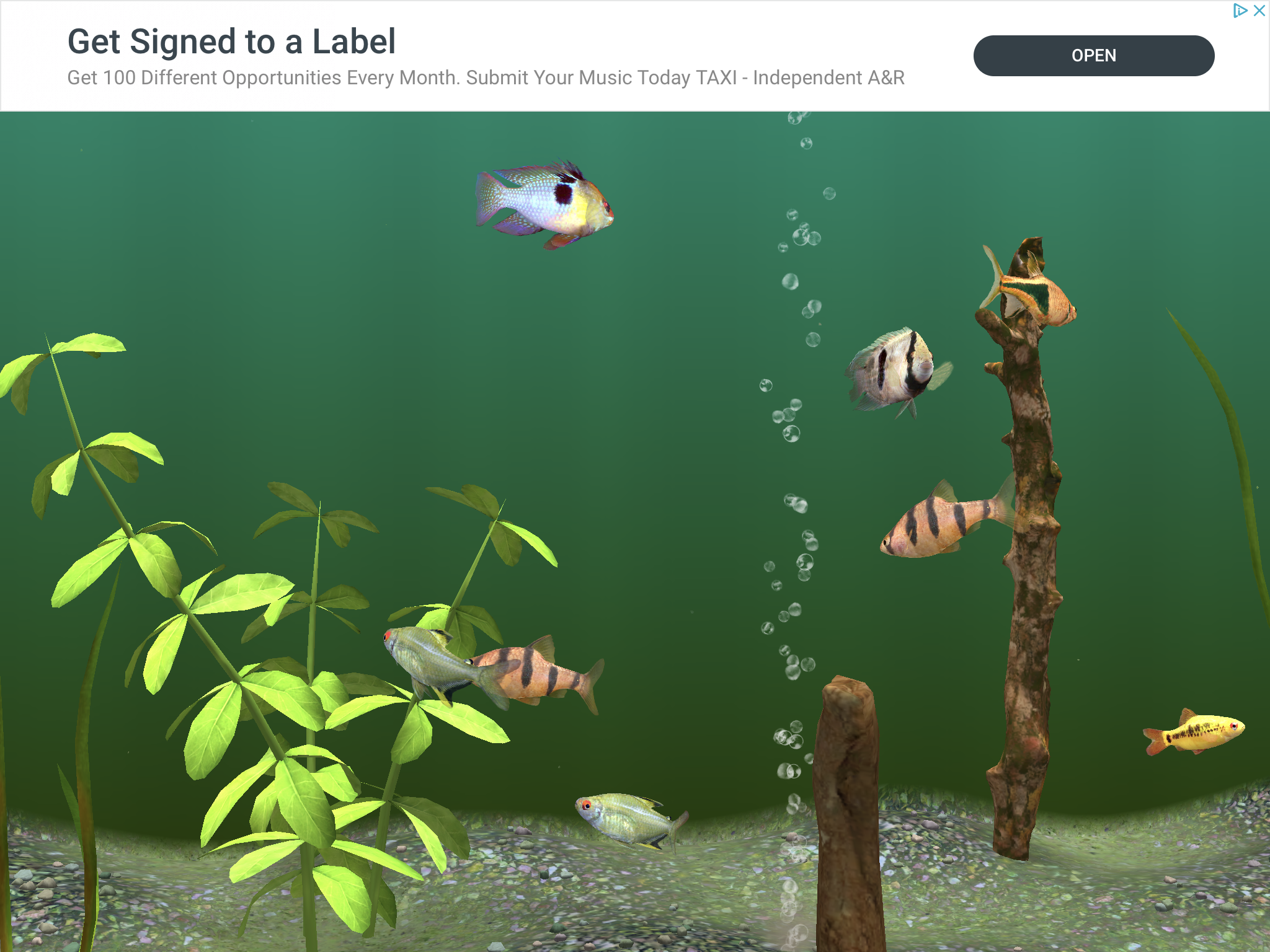My Lake 3D Aquarium Review
Review
This app presents a virtual simulation of a fish tank that allows users to look after a beautiful collection of freshwater fishes. The app contains very clear graphics with accurate depictions of the various fish species and multiple ways to decorate and customize the tanks. Control methods for feeding and interactions with the fish are simple to use, making the app suitable for users of all ages.
Users are able choose the fish species and the quantity to place in each tank, change the type of gravel and decorations within the tank as well as the background colour. Users are able to interact with the fish by feeding them, by changing the lights within the tank or by tapping the glass to scare the fish.
The free version of the app includes 2 different tanks that can be individually customized with the ability to choose from 4 different backgrounds, 15 different decorations, and 14 different fish species. However, the free version contains banners ads along the top part of the screen in addition to occasional full screen ads. Users can purchase the premium version of the app which unlocks all fish species, customization options and additional tanks in addition to removing all ads (requires authorization of in-app purchase).
Tip: In-App Purchases do require a password before completion, but they can be completely restricted on your device, if preferred. For information on how to do this for the Apple iPad, read our step-by-step guide.
Keywords: fish, fishing, tank, water, aquarium, virtual
How to Navigate the App & Recommended Settings
To access the menu bar, tap the white cross at the bottom left hand corner of the screen.
Camera tool
Auto-cam option: camera pans around the screen on its own
Fish-cam option: select this option and then select a fish. The camera will automatically follow that fish around the tank.
Interact tool
Knock option: allows the user the knock on the glass and annoy the fish
Food option: allows user to feed the fish. Tap any region of the screen to drop food into the aquarium.
Light option: allows user to switch from day to night mode by turning off the lights in the aquarium
Customize tool
Fish: allows user to select/change the number and type of fish in the tank (up to 16 fish within a tank)
Swipe left/ right to find the desired species.
Tap on the plus (+) and minus (-) buttons along the bottom of the screen to add or remove fish of that particular species.
Select Clear to remove all fish from the aquarium
Select Random to allow the device to select the number and type of fish
Deco: allows user to change the decorations in the tank (up to 10 items)
Tap on any decorations in the tank to move or delete (hold and drag to desired position)
If an item is coloured red there is not enough room to place it there. Move it to another position under it turns green.
Tap Add to access additional decoration options (rocks and branches).
Swipe left/ right to find the desired type.
Tap on the plus (+) and minus (-) buttons along the bottom of the screen to add or remove tank decorations.
Select Clear to remove all decorations from the aquarium
Background: allows user to change the background wallpaper/colours
Swipe left/ right to find the desired type.
Tap on the plus (+) button along the bottom of the screen to select that background option.
Gravel: allows user to change the type of gravel inside the tank
Swipe left/ right to find the desired type.
Tap on the plus (+) button along the bottom of the screen to select that gravel option.
Select tool
Allows user to select which tank to navigate and customize
Free version: 2 tanks
Premium version: 5 tanks
Settings tool
Tap the Settings icon from the pull up menu (2nd from the bottom) to access the settings menu
Tap the Premium Version icon to purchase the paid version of the app (requires in-app purchase authorization)
Tap the Help icon to access instructions on how to navigate the game
Recommended Settings
Below are our recommended settings when introducing the game (in bold):
Show fish shadows (ON/OFF)
High Frame Rate (ON/OFF)
Show Frame Rate (ON/OFF)
Sound Volume (user preference)
Bubble Volume (user preference)
Bubble Pitch (user preference, we recommend placing the slider along the middle)