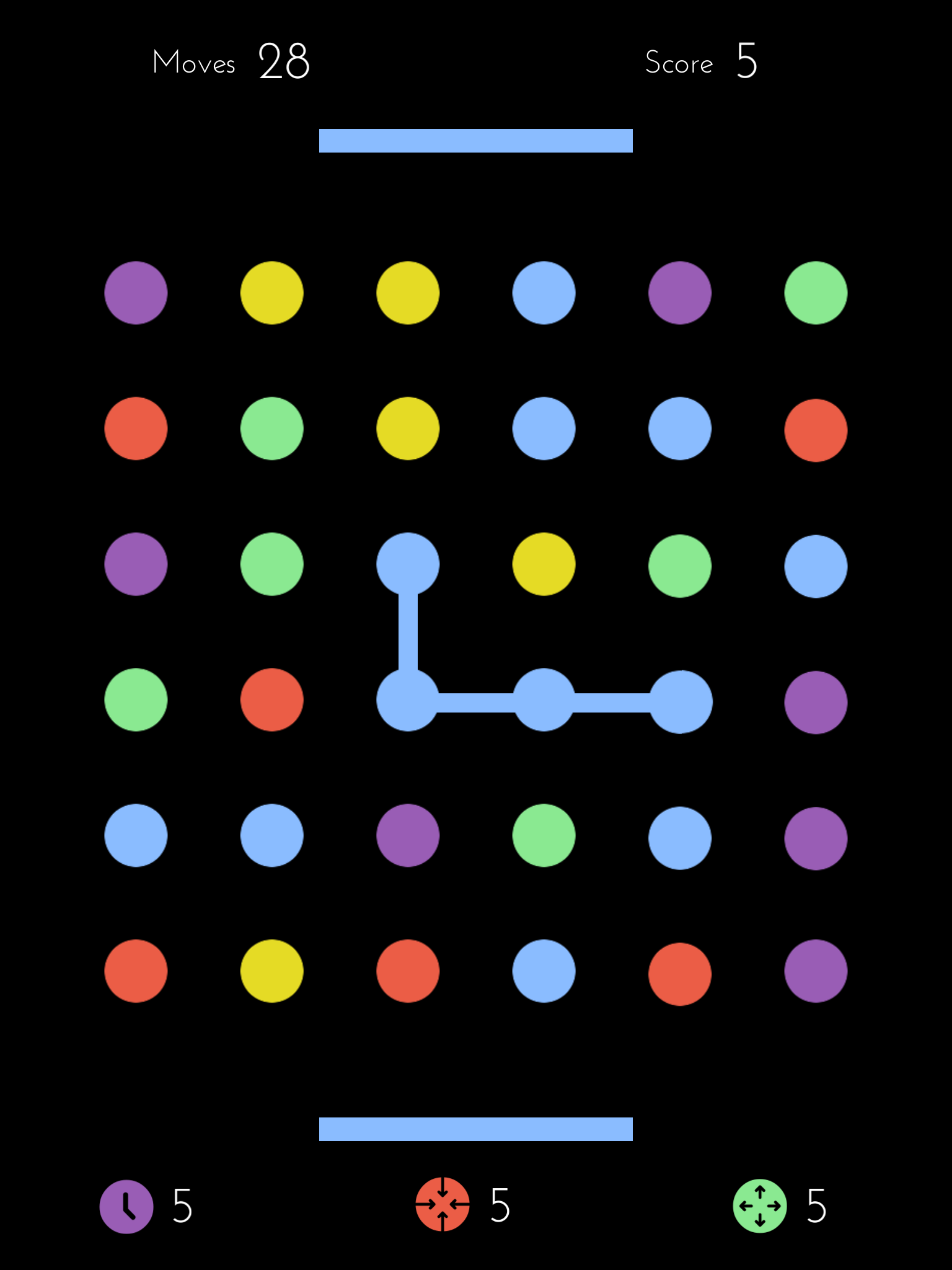Dots
Review
Dots is a fun yet simple game in the 'matching-tile' genre, with similarities to Bubble Explode although this game provides slightly more of a challenge. Users are required to match up the coloured dots by swiping across them in one motion, to see them disappear and be replaced by new dots in a cascading motion. The aim of the game is to match up as many dots as possible. Selecting 'Moves' mode allows the user to play the game at their own pace and attain the highest score possible in 30 moves. Alternatively, 'Timed' mode can be selected where the user must play against the clock, to increase the challenge.
Positive features include the simple and clean design allowing the user to focus on the game without distraction and the range of customisation settings to improve accessibility. These include a colour blind mode that features symbols in addition to colours to help the user match the sets, and the option to customise the colour scheme and therefore alter the contrast. Musical notes are played when the user is correctly selecting dots, the higher the score, the higher the notes are played in the scale. A potential negative feature is that dots cannot be joined diagonally, which could be frustrating as the player gets used to the rules of the game. Finally, not only is this game free to download, it also doesn't contain any adverts, although there are optional In-App Purchases (which are mostly superfluous).
Tip: In-App Purchases do require a password before completion, but they can be completely restricted on your device, if preferred. For information on how to do this for the Apple iPad, read our step-by-step guide. For information on how to do this for the Android tablet, click here.
Recommended settings
Access the settings by tapping on the 'wheel' icon in the lower right corner of the app's launch screen. These are our recommended settings when introducing the game:
Sound (user preference)
Color Blind (user preference)
Tap Save and return to the main menu. Access the colour scheme options by tapping the paint brush icon in the upper right corner. Ignore the 'Designer' In-App Purchase (unless you want to pay for full control over the colours) and select from the six themes available. We recommend either the default coloured dots on white (Classic) or the coloured dots on black (Dark) for maximum contrast.
Return to the main menu by tapping the arrow in the upper left corner and select which game mode to play by tapping the icon (we recommend Moves when first introducing the game).