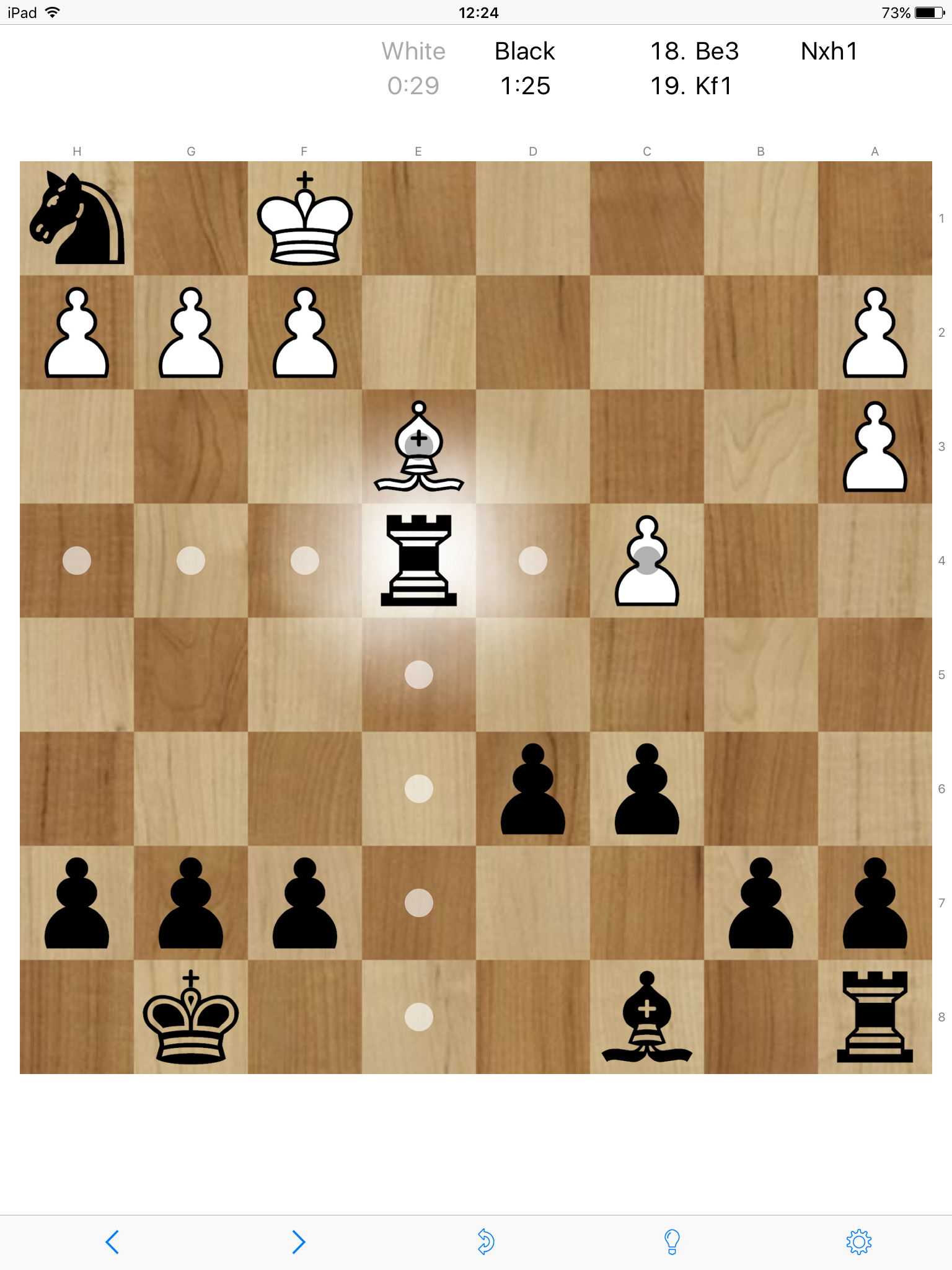T-Chess
Review
The classic game of chess has been well adapted for the iPad, giving the user options to play against the computer or to ‘pass and play’. The gameplay is easy to control and when playing against the computer, the animations are not too quick and a sound notifies the player when a move has been made. As the app must be paid for, there are no adverts or pop-ups, resulting in a clean and clear screen, ideal for gameplay.
The game is based on the original rules of chess, however the app does offer unlimited hints if the user requires them and also highlights possible moves that each chess piece can make. In addition to this, the app can be customised to suit the player’s ability, with a wide range of difficulty levels available on a sliding scale. It also provides an extensive choice of customisable options, which allow the user to change the colour of the board, and even play in 3D.
Two potential issues with the app are that the menu bar is positioned at the bottom of the screen which could disrupt play if unintentionally touched; and also that the text used throughout is quite small, particularly compared with other chess apps included in our analysis, and there is no option to increase the size. However, as text is not an essential requirement of the game, we feel that the app is still very worthy of a recommendation. Obviously, given the complexity of the rules of chess, we do not recommend this app for anyone unfamiliar or unconfident with the game.
Recommended settings
Access the settings by tapping the ‘wheel’ icon in the bottom right hand corner of the screen (as seen in image). There are four sub-menus, but you can ignore 'Features'. We recommend the following (in bold):
Computer
- Computer plays white/black (user preference)
- Computer disabled (select this option if wanting to play against another human, pass & play)
- Difficulty (500 – 1200, or user preference)
Game
- New game (tap to start a new game)
Interface
- Appearance > Theme (Default/Dark background)
- Appearance > Board (Blue/Wood)
- Appearance > Pieces (Diagram/Staunton/3-D)
- Flip pieces (Off)
- Top Display > Captured pieces (tap to turn off/on, or user preference)
- Top Display > Chess clock (tap to turn off/on, or user preference)
- Top Display > Move list (tap to turn off/on, or user preference)
- Show coordinates (tap to turn off/on, or user preference)
- Sounds (tap to turn on/off, or user preference)
- Animations (tap to turn on/off, or user preference)
- Show opening names (tap to turn on/off, or user preference)