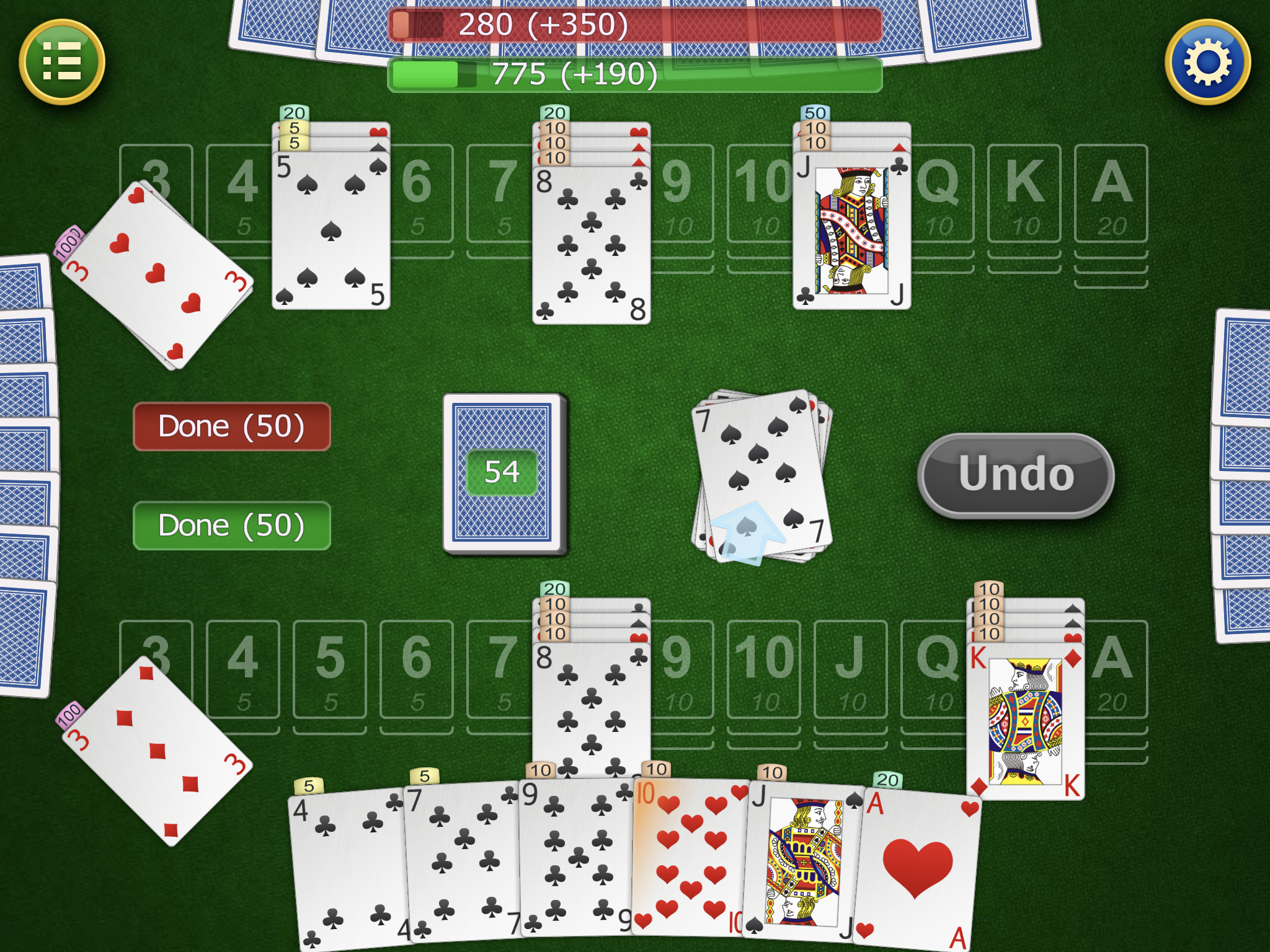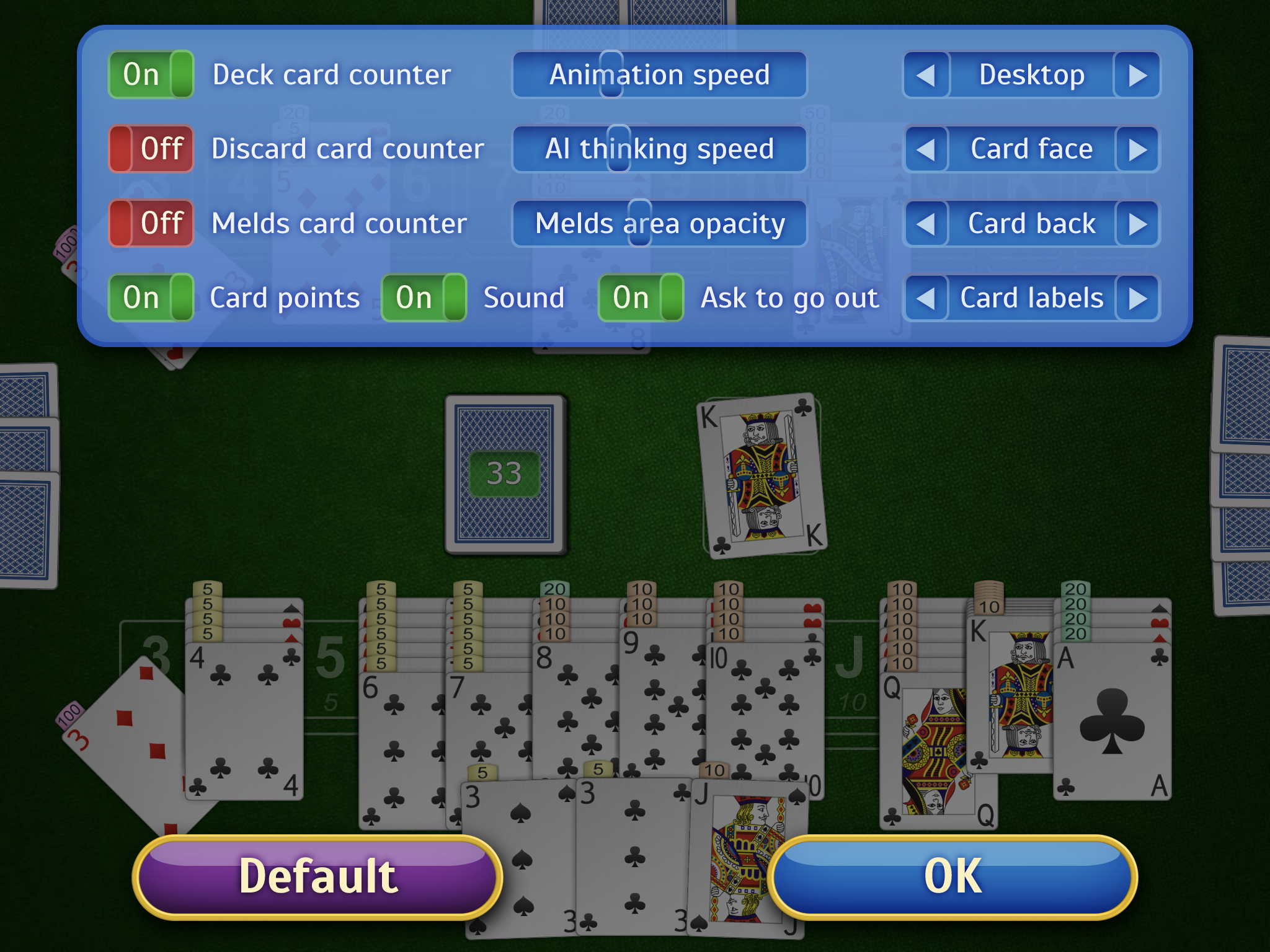Canasta
Review
This app presents a classic recreation of the card game Canasta, also known as Argentine Rummy. The game is traditionally played by 4 players, with players forming teams of 2 and taking turns forming melds and discarding cards to earn points. Some variations of the game allow gameplay for only 2 users; however, this app currently only allows traditional gameplay for 4 users.
The app features a simple tap control method used throughout gameplay, making it easy for users to manipulate their cards. The display shows the player’s full hand clearly and makes it easy for the user to see and select which card they want to play. Further customizable options include different backgrounds and card deck designs, allowing the user to modify the game to match their preferences and therefore improve accessibility. Additionally, various setting options allow for users to further customize the game experience such as adjustable animation speeds, adjustable AI thinking speed, visible card points and adjustable meld area labels. The default settings allow users to see card points directly on the cards and therefore reach the correct melding points.
For more experienced users, the settings menu contains an option to remove this points counter which forces users to manually sum their melding points. A notable feature of this app is the autoprompt hint available during gameplay that directs users towards possible cards to use. Currently, the app only allows users to play games of easy difficulty. An in-app upgrade purchase is required in order to gain access to games of medium and hard difficulty.
We recommend that users have prior knowledge of the game as the rules are quite complex to learn and the app does not provide a tutorial option. There is currently no option to play against another human player (pass & play mode) and all games must be against the computer.
Tip: In-App Purchases do require a password before completion, but they can be completely restricted on your device, if preferred. For information on how to do this for the Apple iPad, read our step-by-step guide.
Recommended settings
Settings can be found by tapping the Settings button in the main menu screen or by tapping the wheel icon on the top right-hand corner of the screen during gameplay. The following are our recommended settings (in bold):
Deck card counter (ON/OFF)
Discard card counter (ON/OFF)
Melds card counter (ON/OFF)
Card points (ON/OFF)
Sound (ON/OFF)
Ask to go out (ON/OFF)
Animation speed (user preference; we recommend sliding the bar to ~25% speed)
AI thinking speed (user preference; we recommend sliding bar to ~25% speed)
Melds area opacity (user preference; we recommend sliding bar to 50% opacity)
Desktop (user preference; default green is suitable for most users)
Card face (user preference)
Card back (user preference)
Card labels (user preference)